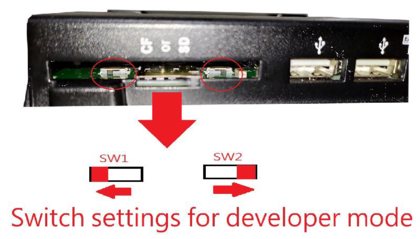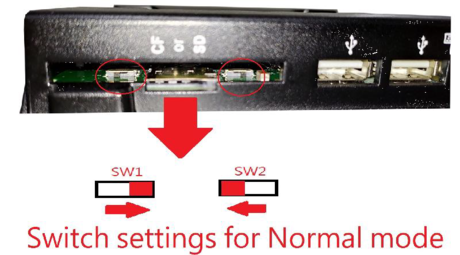Difference between revisions of "How to Restore Yocto Linux 4.0 to the eMMC on PN8M-090T"
From ICOP tech wiki
| (One intermediate revision by the same user not shown) | |||
| Line 11: | Line 11: | ||
**VOX-070-TS-N8M(2GB DRAM): https://ftp.icop.com.tw/share/rnN6c7kQ | **VOX-070-TS-N8M(2GB DRAM): https://ftp.icop.com.tw/share/rnN6c7kQ | ||
**VOX-070-TS-N8M(4GB DRAM): https://ftp.icop.com.tw/share/LP9e8Vzd | **VOX-070-TS-N8M(4GB DRAM): https://ftp.icop.com.tw/share/LP9e8Vzd | ||
| − | **UUU software: https:// | + | **UUU software: https://ftp.icop.com.tw/share/EvYkVDkR |
***Download uuu and uuu.exe and put it to the image folder. | ***Download uuu and uuu.exe and put it to the image folder. | ||
*A 64-bit Linux host O/S on a PC (The virtual machine is not suggested to be used) | *A 64-bit Linux host O/S on a PC (The virtual machine is not suggested to be used) | ||
| Line 81: | Line 81: | ||
[[File:Yocto-linux-1.2.3.png|frameless|300x300px]] | [[File:Yocto-linux-1.2.3.png|frameless|300x300px]] | ||
| − | *Open a terminal on the host PC and access the location you’ve put the image file and input “uuu.exe xxxxxxb.-18-xg.auto” or “uuu.exe xxxxxc.-18-xg.auto” (depends on which audio chip has been used), and you will see “Wait for known USB Device Appear”. | + | *Open a terminal on the host PC and access the location you’ve put the image file and input “uuu.exe xxxxxxb.-18-xg.auto” or “uuu.exe xxxxxc.-18-xg.auto” (depends on which audio chip has been used), and you will see “Wait for known USB Device Appear”. |
| − | Meaning for the name of the auto file: | + | |
| − | XXXXX=Date | + | Meaning for the name of the auto file: |
| − | b= b version for audio WM8960 | + | XXXXX=Date |
| − | c= c version for audio WM8962 | + | b= b version for audio WM8960 |
| − | -18 = 18 bit LCD which is used in PN8M-090T and VOX-070T | + | c= c version for audio WM8962 |
| − | XG = 2G/2GB DRAM 4G/4GB DRAM | + | -18 = 18 bit LCD which is used in PN8M-090T and VOX-070T |
| − | + | XG = 2G/2GB DRAM 4G/4GB DRAM | |
*Connect the CABLE-MINIDIN8P-30 to the PN8M-090T, and it will trigger the serial download mode to restore the image from the host PC. | *Connect the CABLE-MINIDIN8P-30 to the PN8M-090T, and it will trigger the serial download mode to restore the image from the host PC. | ||
Latest revision as of 17:18, 25 June 2024
How to Restore Yocto Linux 4.0 to the eMMC on PN8M-090T
Contents
Restore the Yocto Linux 4.0 via Linux host PC to the PN8M-090T
Tools you need before restoring the image to the eMMC:
- Recovery image with the UUU burning software:
- PN8M-090T-8A-B5GM-I/VOX-090-TS-N8M (2GB DRAM): https://ftp.icop.com.tw/share/1-9yUt0L
- PN8M-090T-8A-B6GM-I/VOX-090-TS-N8M (4GB DRAM):https://ftp.icop.com.tw/share/zSiCXcCQ
- VOX-070-TS-N8M(2GB DRAM): https://ftp.icop.com.tw/share/rnN6c7kQ
- VOX-070-TS-N8M(4GB DRAM): https://ftp.icop.com.tw/share/LP9e8Vzd
- UUU software: https://ftp.icop.com.tw/share/EvYkVDkR
- Download uuu and uuu.exe and put it to the image folder.
- A 64-bit Linux host O/S on a PC (The virtual machine is not suggested to be used)
- USB cable CABLE-MINIDIN8P-30 to connect between the host PC and the PN8M-090T.
Write the image to the eMMC on the PN8M-090T
This section will introduce how to write the image to the eMMC on the PN8M-090T step by step.
- Find the SW1 and SW2 on the PN8M-090T and change the setting to Serial Download(developer) Mode according to the photo below:
- Turn on the host PC and unzip the image file in it.
- Connect the USB on CABLE-MINIDIN8P-30 to the host PC, but not connect to the PN8M-090T.
- Open a terminal on the host PC and access the location you’ve put the image file and input "sudo chmod a+x uuu" to enable uuu as executable command.
- Input “sudo ./uuu xxxxxxb.-18-xg.auto” or “sudo ./uuu xxxxxxc.-18-xg.auto” (depends on which audio chip has been used); you will see “Wait for known USB Device Appear”
Meaning for the name of the auto file: XXXXX=Date b= b version for audio WM8960 c= c version for audio WM8962 -18 = 18 bit LCD which is used in PN8M-090T and VOX-070T XG = 2G/2GB DRAM 4G/4GB DRAM
- Connect the CABLE-MINIDIN8P-30 to the PN8M-090T, and it will trigger the serial download mode to restore the image from the host PC.
- Wait After the restore process is done.
- Remove the CABLE-MINIDIN8P-30 on the PN8M-090T, and set the SW1 and SW2 as the photo below
- Power on the PN8M-090T and you can see the Yocto Linux booting.
- If you press any key while booting up, we will access the U-boot mode.
Restore the Yocto Linux 4.0 via Win10 host PC to the PN8M-090T
Tools you need before restoring the image to the eMMC:
- Recovery image with the UUU burning software:
- PN8M-090T-8A-B5GM-I/VOX-090-TS-N8M (2GB DRAM): https://ftp.icop.com.tw/share/1-9yUt0L
- PN8M-090T-8A-B6GM-I/VOX-090-TS-N8M (4GB DRAM):https://ftp.icop.com.tw/share/zSiCXcCQ
- VOX-070-TS-N8M(2GB DRAM): https://ftp.icop.com.tw/share/rnN6c7kQ
- VOX-070-TS-N8M(4GB DRAM): https://ftp.icop.com.tw/share/LP9e8Vzd
- UUU software: https://github.com/nxp-imx/mfgtools/releases
- A Windows 10 host O/S on a PC (The virtual machine is not suggested to be used)
- USB cable CABLE-MINIDIN8P-30 to connect between the host PC and the PN8M-090T.
Write the image to the eMMC on the PN8M-090T.
This section will introduce how to write the image to the eMMC on the PN8M-090T step by step.
- Find the SW1 and SW2 on the PN8M-090T and change the setting to Serial Download(developer) Mode according to the photo below:
- Turn on the host PC and unzip the image file to it.
- Connect the USB on CABLE-MINIDIN8P-30 to the host PC, but not connect to the PN8M-090T.
- Open a terminal on the host PC and access the location you’ve put the image file and input “uuu.exe xxxxxxb.-18-xg.auto” or “uuu.exe xxxxxc.-18-xg.auto” (depends on which audio chip has been used), and you will see “Wait for known USB Device Appear”.
Meaning for the name of the auto file: XXXXX=Date b= b version for audio WM8960 c= c version for audio WM8962 -18 = 18 bit LCD which is used in PN8M-090T and VOX-070T XG = 2G/2GB DRAM 4G/4GB DRAM
- Connect the CABLE-MINIDIN8P-30 to the PN8M-090T, and it will trigger the serial download mode to restore the image from the host PC.
- Wait After the restore process is done.
- Remove the CABLE-MINIDIN8P-30 on the PN8M-090T, and set the SW1 and SW2 as the photo below
- Power on the PN8M-090T and you can see the Yocto Linux booting.
- If you press any key while booting up, we will access the U-boot mode.