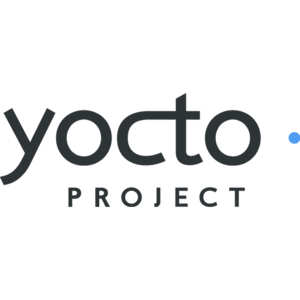Difference between revisions of "1-1-1-1-1-1-1"
From ICOP tech wiki
| Line 1: | Line 1: | ||
<!-- Set release according to "release" parameter in URL and use MORTY_V1.0_DART-6UL as default | <!-- Set release according to "release" parameter in URL and use MORTY_V1.0_DART-6UL as default | ||
--> {{#vardefine:RELEASE_PARAM|{{#urlget:release}}}} <!-- | --> {{#vardefine:RELEASE_PARAM|{{#urlget:release}}}} <!-- | ||
| − | --> {{#lst:Yocto_Platform_Customization|{{#var:RELEASE_PARAM|RELEASE_MORTY_V1.0_DART-6UL}}}} <!-- | + | --> {{#lst:Yocto_Platform_Customization|{{#var:RELEASE_PARAM|RELEASE_MORTY_V1.0_DART-6UL}}}} <!-- |
| − | --> {{PageHeader|{{#var:HARDWARE_NAME}}-First Time? Start Here.}} {{DocImage|category1={{#var:HARDWARE_NAME}}|category2=Yocto}} __toc__ | + | --> {{PageHeader|{{#var:HARDWARE_NAME}}-First Time? Start Here.}} {{DocImage|category1={{#var:HARDWARE_NAME}}|category2=Yocto}} __toc__ |
| − | [[File:Yocto.png|x300px]] | + | [[File:Yocto.png|x300px|連結=Special:FilePath/Yocto.png]] |
| − | = Step One: Read Documentations = | + | =Step One: Read Documentations= |
Please download and read the development kit documentation on Variscite website | Please download and read the development kit documentation on Variscite website | ||
| − | {{note| | + | {{note|<noinclude>{{templateGen|params=<nowiki>"content"|"info/error/reminder"</nowiki>}}</noinclude> |
| + | {{#if: {{{1|<noinclude>demo</noinclude>}}} | <div class="note note-{{#switch:{{{2|}}} | ||
| + | |gotcha=error | ||
| + | |=info | ||
| + | |#default={{{2|}}} | ||
| + | }}">{{{1}}}</div> | [[File:Bulbgraph.png|18px|Note|link=]] '''Note''': }}}} | ||
| − | = Step Two: Setup Linux host PC Development Environment = | + | =Step Two: Setup Linux host PC Development Environment= |
Set up your development environment. | Set up your development environment. | ||
| − | |||
| − | = Step Three: Evaluation Kit Power Up = | + | *[[Yocto_Development_Environment|Setting a Development Environment]] |
| + | |||
| + | =Step Three: Evaluation Kit Power Up= | ||
You should have the serial cable connected to the debug port, as describe in the quick start guide.<br> | You should have the serial cable connected to the debug port, as describe in the quick start guide.<br> | ||
Under Ubuntu (or other Linux based OS) minicom or picocom are recommended.<br> | Under Ubuntu (or other Linux based OS) minicom or picocom are recommended.<br> | ||
| Line 54: | Line 60: | ||
{{note| IMPORTANT:<br>Don't continue without the serial console operating.|info}} | {{note| IMPORTANT:<br>Don't continue without the serial console operating.|info}} | ||
| − | = Step Four: A quick test with recovery SD card = | + | =Step Four: A quick test with recovery SD card= |
Please follow the below guide to boot the evaluation kit with a bootable SD card, and burn a complete Yocto image into the SOM's internal storage (NAND flash/eMMC) | Please follow the below guide to boot the evaluation kit with a bootable SD card, and burn a complete Yocto image into the SOM's internal storage (NAND flash/eMMC) | ||
| − | |||
| − | = Step Five: What next? = | + | *{{Varlink|Yocto Recovery SD card|{{#var:RELEASE_LINK}}|Using the recovery SD card}} |
| + | |||
| + | =Step Five: What next?= | ||
For your next steps you can either use the pre-built recovery SD card or you can build a complete Yocto image yourself: | For your next steps you can either use the pre-built recovery SD card or you can build a complete Yocto image yourself: | ||
| − | * {{Varlink|Yocto_Build_Release|{{#var:RELEASE_LINK}}|Build a complete Yocto image}} | + | |
| − | ** [[Yocto Common Errors|Yocto common build errors]] | + | *{{Varlink|Yocto_Build_Release|{{#var:RELEASE_LINK}}|Build a complete Yocto image}} |
| + | **[[Yocto Common Errors|Yocto common build errors]] | ||
| + | |||
This guide will help you build a complete Yocto build, resulting in all required binaries to create a full bootable Yocto SD card, and all required binaries to burn to the SOM's internal storage (NAND flash or eMMC).<br> | This guide will help you build a complete Yocto build, resulting in all required binaries to create a full bootable Yocto SD card, and all required binaries to burn to the SOM's internal storage (NAND flash or eMMC).<br> | ||
<br> | <br> | ||
| − | * Start your application programming: | + | |
| − | ** {{Varlink|Yocto Hello World|{{#var:RELEASE_LINK}}|Hello World 'C' application}} | + | *Start your application programming: |
| − | ** {{Varlink|Yocto QT Hello World|{{#var:RELEASE_LINK}}|Building A Qt Hello World}} | + | **{{Varlink|Yocto Hello World|{{#var:RELEASE_LINK}}|Hello World 'C' application}} |
| − | ** {{Varlink|Yocto Programming with Eclipse|{{#var:RELEASE_LINK}}|Debugging with Eclipse}} | + | **{{Varlink|Yocto QT Hello World|{{#var:RELEASE_LINK}}|Building A Qt Hello World}} |
| − | ** {{Varlink|Yocto Setup TFTP/NFS|{{#var:RELEASE_LINK}}|TFTP & NFS}} | + | **{{Varlink|Yocto Programming with Eclipse|{{#var:RELEASE_LINK}}|Debugging with Eclipse}} |
| + | **{{Varlink|Yocto Setup TFTP/NFS|{{#var:RELEASE_LINK}}|TFTP & NFS}} | ||
| + | |||
<br> | <br> | ||
| − | * Test various interfaces: | + | |
| − | ** [[{{#var:HARDWARE_NAME}} GPIO|GPIO]] | + | *Test various interfaces: |
| − | ** [[{{#var:HARDWARE_NAME}} Ethernet|Ethernet]] | + | **[[{{#var:HARDWARE_NAME}} GPIO|GPIO]] |
| − | ** [[{{#var:HARDWARE_NAME}} Audio record play|Audio record/play]] | + | **[[{{#var:HARDWARE_NAME}} Ethernet|Ethernet]] |
| − | ** [[IMX CAN bus|CAN bus]] | + | **[[{{#var:HARDWARE_NAME}} Audio record play|Audio record/play]] |
| − | ** [[{{#var:HARDWARE_NAME}} USB Host|USB Host]] | + | **[[IMX CAN bus|CAN bus]] |
| − | ** [[{{#var:HARDWARE_NAME}} eMMC|eMMC]] | + | **[[{{#var:HARDWARE_NAME}} USB Host|USB Host]] |
| − | ** [[{{#var:HARDWARE_NAME}} RTC|RTC]] | + | **[[{{#var:HARDWARE_NAME}} eMMC|eMMC]] |
| − | ** [[{{#var:HARDWARE_NAME}} LVDS|LVDS]] | + | **[[{{#var:HARDWARE_NAME}} RTC|RTC]] |
| − | ** [[{{#var:HARDWARE_NAME}} I2C|I2C]] | + | **[[{{#var:HARDWARE_NAME}} LVDS|LVDS]] |
| − | ** [[{{#var:HARDWARE_NAME}} Wireless LAN|Wireless LAN]] | + | **[[{{#var:HARDWARE_NAME}} I2C|I2C]] |
| − | ** [[{{#var:HARDWARE_NAME}} Bluetooth|Bluetooth]] | + | **[[{{#var:HARDWARE_NAME}} Wireless LAN|Wireless LAN]] |
| − | ** [[{{#var:HARDWARE_NAME}} Backlight|Backlight]] | + | **[[{{#var:HARDWARE_NAME}} Bluetooth|Bluetooth]] |
| − | ** [[{{#var:HARDWARE_NAME}} USB OTG host|USB OTG as host]] | + | **[[{{#var:HARDWARE_NAME}} Backlight|Backlight]] |
| − | ** [[{{#var:HARDWARE_NAME}} USB OTG as device|USB OTG as device]] | + | **[[{{#var:HARDWARE_NAME}} USB OTG host|USB OTG as host]] |
| − | ** [[{{#var:HARDWARE_NAME}} SPI|SPI]] | + | **[[{{#var:HARDWARE_NAME}} USB OTG as device|USB OTG as device]] |
| − | ** [[{{#var:HARDWARE_NAME}} UART|External UART]] | + | **[[{{#var:HARDWARE_NAME}} SPI|SPI]] |
| + | **[[{{#var:HARDWARE_NAME}} UART|External UART]] | ||
| + | |||
<br> | <br> | ||
| − | * Contact Support | + | |
| − | ** [http://www.variscite.com/support/variscite-customer-portal '''Variscite Customer Portal'''] <br> Register at Variscite Customer Portal to get high quality engineering support for Variscite products | + | *Contact Support |
| − | ** [http://variscite.com/support-forum/index.php Support forum] | + | **[http://www.variscite.com/support/variscite-customer-portal '''Variscite Customer Portal'''] <br> Register at Variscite Customer Portal to get high quality engineering support for Variscite products |
| + | **[http://variscite.com/support-forum/index.php Support forum] | ||
Revision as of 17:11, 6 March 2020
DART-6UL-First Time? Start Here.
Contents
Step One: Read Documentations
Please download and read the development kit documentation on Variscite website
Usage
Please use this string:
{{1-1-1-1-1-1-1|"content"|"info/error/reminder"}}
Step Two: Setup Linux host PC Development Environment
Set up your development environment.
Step Three: Evaluation Kit Power Up
You should have the serial cable connected to the debug port, as describe in the quick start guide.
Under Ubuntu (or other Linux based OS) minicom or picocom are recommended.
Under Windows PuTTY or Tera Term are recommended.
For example, to use picocom under Ubuntu:
Open a terminal a run:
$ dmesg One of the last lines should be something like: "FTDI USB Serial Device converter now attached to ttyUSBX" (the X should be a number) $ sudo apt-get install picocom $ sudo picocom -b 115200 /dev/ttyUSBX (replace the X with the number from the dmesg output). (If you want to exit picocom press Ctrl+A+X)
And to use PuTTY under Windows:
Click the "Windows key"+"R" to open the "Run" window, type "devmgmt.msc" and hit "Enter" to open the Device Manager. In Device Manager, expend the "Ports (COM & LTP)" entry. You should have a "USB Serial Port (COMXX)" entry there after you connect the Debug cable (the XX should be a number). Run PuTTY as an administrator. In the Putty "Session" screen: Choose "Serial" under "Connection type". in the "Serial line" field, put in COMXX (replace the XX with the number seen in your Device Manager). Under "Speed" put in "115200". In the "Connection" -> "Serial" screen: Make sure the "Data bits" are set to "8", "Stop bits" to "1", "Parity" to "None" and "Flow control" to "None". Click on "Open".
Note:
If you are using a virtual machine, make sure the USB device is used by the correct OS.
Power up the board.
When board boots, make sure you see the U-Boot and kernel prints on your host PC terminal. You will need to type-in commands in the command prompt late in the development stages.
The Linux login is root (no password).
Don't continue without the serial console operating.
Step Four: A quick test with recovery SD card
Please follow the below guide to boot the evaluation kit with a bootable SD card, and burn a complete Yocto image into the SOM's internal storage (NAND flash/eMMC)
Step Five: What next?
For your next steps you can either use the pre-built recovery SD card or you can build a complete Yocto image yourself:
This guide will help you build a complete Yocto build, resulting in all required binaries to create a full bootable Yocto SD card, and all required binaries to burn to the SOM's internal storage (NAND flash or eMMC).
- Start your application programming:
- Test various interfaces:
- Contact Support
- Variscite Customer Portal
Register at Variscite Customer Portal to get high quality engineering support for Variscite products - Support forum
- Variscite Customer Portal