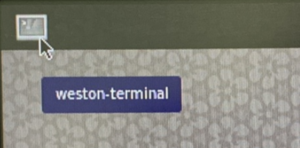Difference between revisions of "Chromium--no-sandbox-PN8M-090T"
From ICOP tech wiki
(Created page with "==How to check storages contents in Yocto?== Boot up EBOX-IMX8MM unit and enter Yocto desktop, click upper-left icon to use weston-terminal. File:HOW TO SET UP TIME ZONE-...") |
|||
| Line 1: | Line 1: | ||
| − | == | + | ==Resovling Terminal frozen after closing chromium--no--sandbox== |
| + | Some of the customer may meet a terminal frozen problem after closing chromium--no-sandbox, and in this article, we will provide a temporary solution to avoid this problem. | ||
| − | Boot up | + | <nowiki>*</nowiki>Notice, ICOP could help to issue a new image for resolving this problem, this is just for testing. |
| + | |||
| + | |||
| + | Boot up the unit and enter Yocto desktop, click upper-left icon to use weston-terminal. | ||
[[File:HOW TO SET UP TIME ZONE-1.png|frameless]] | [[File:HOW TO SET UP TIME ZONE-1.png|frameless]] | ||
| − | + | Input the command below to access the upower.service file<pre> | |
| − | + | $ cd /lib | |
| − | + | $ nano systemd/system/upower.service | |
| + | </pre>[[File:Nanoupower.jpg|frameless]] | ||
| − | [[File: | + | Put a # to "ExecStart=/usr/libexec/upowerd" <pre> |
| + | #ExecStart=/usr/libexec/upowerd | ||
| + | </pre><br /> | ||
| + | [[File:Upowersetting.jpg|left|frameless]] | ||
| − | |||
| − | |||
| − | |||
| − | |||
| − | |||
| − | |||
| − | |||
| − | |||
| − | |||
| − | |||
| − | |||
| − | + | Press Ctrl+X and input Y to save. | |
| − | + | <br /> | |
Revision as of 15:57, 27 March 2024
Resovling Terminal frozen after closing chromium--no--sandbox
Some of the customer may meet a terminal frozen problem after closing chromium--no-sandbox, and in this article, we will provide a temporary solution to avoid this problem.
*Notice, ICOP could help to issue a new image for resolving this problem, this is just for testing.
Boot up the unit and enter Yocto desktop, click upper-left icon to use weston-terminal.
Input the command below to access the upower.service file
$ cd /lib $ nano systemd/system/upower.service
 Put a # to "ExecStart=/usr/libexec/upowerd"
Put a # to "ExecStart=/usr/libexec/upowerd"
#ExecStart=/usr/libexec/upowerd
Press Ctrl+X and input Y to save.