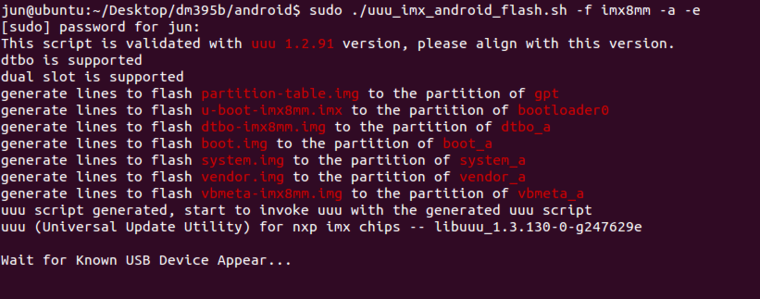Difference between revisions of "How to Restore Android9 OS to the eMMC on EBOX-IMX8MM"
From ICOP tech wiki
Eveshih0725 (talk | contribs) |
Eveshih0725 (talk | contribs) |
||
| Line 1: | Line 1: | ||
{{#vardefine:RELEASE_PARAM|{{#urlget:release}}}} <!-- | {{#vardefine:RELEASE_PARAM|{{#urlget:release}}}} <!-- | ||
--> {{#lst:Yocto_Platform_Customization|{{#var:RELEASE_PARAM|RELEASE_MORTY_V1.0_DART-6UL}}}} <!-- | --> {{#lst:Yocto_Platform_Customization|{{#var:RELEASE_PARAM|RELEASE_MORTY_V1.0_DART-6UL}}}} <!-- | ||
| − | -->{{PageHeader|How to Restore | + | --> {{PageHeader|How to Restore Yocto Linux to the eMMC on EBOX-IMX8MM}} {{DocImage|category1={{#var:HARDWARE_NAME}}|category2=Yocto|}} |
| − | + | __toc__ | |
| − | === <big>Tools you need before restoring the image to the eMMC:</big> === | + | == Restore the Android9 OS via Linux host PC to the EBOX-IMX8MM == |
| + | |||
| + | ===<big>Tools you need before restoring the image to the eMMC:</big>=== | ||
*'''Recovery image''' with the '''UUU burning software''':ftp://sbc:sbc@ftp.icop.com.tw/iMX8/OS/Android/Demo%20image/EB-IMX8MM-Android.zip | *'''Recovery image''' with the '''UUU burning software''':ftp://sbc:sbc@ftp.icop.com.tw/iMX8/OS/Android/Demo%20image/EB-IMX8MM-Android.zip | ||
| Line 12: | Line 14: | ||
*USB cable to connect between the host PC and the EBOX-IMX8MM. (Ex: USB to micro USB) | *USB cable to connect between the host PC and the EBOX-IMX8MM. (Ex: USB to micro USB) | ||
| − | === <big>Write the image to the eMMC on the EBOX-IMX8MM.</big> === | + | ===<big>Write the image to the eMMC on the EBOX-IMX8MM.</big>=== |
| − | * This section will introduce how to write the image to the eMMC on the EBOX-IMX8MM step by step. | + | *This section will introduce how to write the image to the eMMC on the EBOX-IMX8MM step by step. |
| − | * Find the SW1 on the EBOX-IMX8MM and change the setting to Serial Download Mode according to the photo below: | + | *Find the SW1 on the EBOX-IMX8MM and change the setting to Serial Download Mode according to the photo below: |
[[File:1.2.2.png|frameless]] | [[File:1.2.2.png|frameless]] | ||
| − | * Turn on the host PC and unzip the image file in it. | + | *Turn on the host PC and unzip the image file in it. |
| − | * Connect the USB to micro USB to the host PC, but not connect to the EBOX-IMX8MM. | + | *Connect the USB to micro USB to the host PC, but not connect to the EBOX-IMX8MM. |
| − | * Open a terminal on the host PC and access the location you’ve put the image file and input “sudo ./ uuu_imx_android_flash.sh” ; you will see “Wait for known USB Device Appear | + | *Open a terminal on the host PC and access the location you’ve put the image file and input “sudo ./ uuu_imx_android_flash.sh” ; you will see “Wait for known USB Device Appear |
[[File:1.2.5.png|frameless|760x760px]] | [[File:1.2.5.png|frameless|760x760px]] | ||
*Connect the Micro USB to the EBOX-IMX8MM, and it will trigger the serial download mode to restore the image from the host PC. | *Connect the Micro USB to the EBOX-IMX8MM, and it will trigger the serial download mode to restore the image from the host PC. | ||
Revision as of 16:07, 6 August 2020
How to Restore Yocto Linux to the eMMC on EBOX-IMX8MM
Contents
Restore the Android9 OS via Linux host PC to the EBOX-IMX8MM
Tools you need before restoring the image to the eMMC:
- Recovery image with the UUU burning software:ftp://sbc:sbc@ftp.icop.com.tw/iMX8/OS/Android/Demo%20image/EB-IMX8MM-Android.zip
- A 64-bit Linux host O/S on a PC (The virtual machine is not suggested to be used)\
- USB cable to connect between the host PC and the EBOX-IMX8MM. (Ex: USB to micro USB)
Write the image to the eMMC on the EBOX-IMX8MM.
- This section will introduce how to write the image to the eMMC on the EBOX-IMX8MM step by step.
- Find the SW1 on the EBOX-IMX8MM and change the setting to Serial Download Mode according to the photo below:
- Turn on the host PC and unzip the image file in it.
- Connect the USB to micro USB to the host PC, but not connect to the EBOX-IMX8MM.
- Open a terminal on the host PC and access the location you’ve put the image file and input “sudo ./ uuu_imx_android_flash.sh” ; you will see “Wait for known USB Device Appear
- Connect the Micro USB to the EBOX-IMX8MM, and it will trigger the serial download mode to restore the image from the host PC.