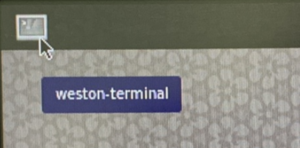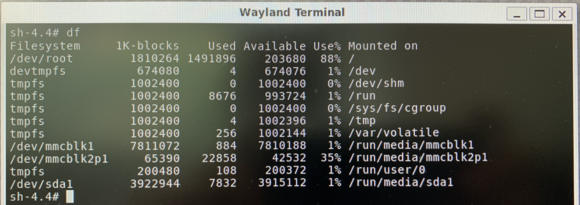Difference between revisions of "How to check storages contents in Yocto-EBOX-IMX8MMINI"
From ICOP tech wiki
Eveshih0725 (talk | contribs) |
Eveshih0725 (talk | contribs) |
||
| Line 10: | Line 10: | ||
Sh-4.4# <big>''df''</big> | Sh-4.4# <big>''df''</big> | ||
| − | [[File:How to check storages contents in Yocto-2.png|frameless|580x580px]] | + | [[File:How to check storages contents in Yocto-2.png|frameless|580x580px]] |
| + | |||
Under /dev/ directory, we found mmcblk1, mmcblk2p1 and sda1 three different storages. | Under /dev/ directory, we found mmcblk1, mmcblk2p1 and sda1 three different storages. | ||
Latest revision as of 13:30, 29 January 2021
How to check storages contents in Yocto?
Boot up EBOX-IMX8MM unit and enter Yocto desktop, click upper-left icon to use weston-terminal.
To check EBOX-IMX8MM system status, execute command as below:
Sh-4.4# df
Under /dev/ directory, we found mmcblk1, mmcblk2p1 and sda1 three different storages.
To check the files, execute command ls with Mounted on directory:
Sh-4.4# ls /run/media/mmcblk1
Sh-4.4# ls /run/media/mmcblk2p1
Sh-4.4# ls /run/media/sda1
After files checked, we found storage codes:
mmcblk1 = SD card
mmcblk2p1 = eMMC
sda1 = USB disk