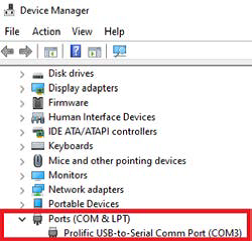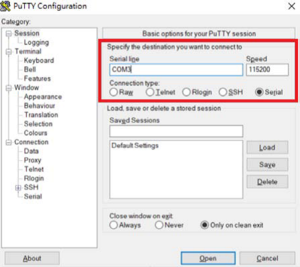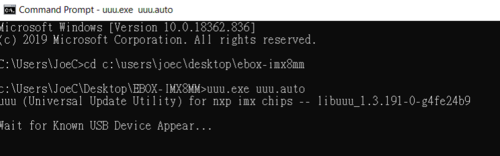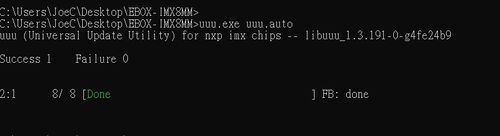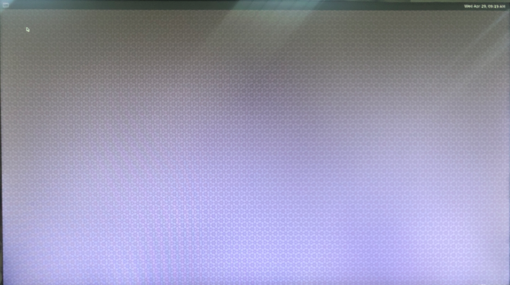Recovery the Yocto in the eMMC under UBOOT mode-PN9M-090T
From ICOP tech wiki
Recovery the Yocto in the eMMC under UBOOT mode
This article will teach you how to restore the image under UBOOT mode when your Yocto is not working.
Contents
Tools you need before restoring the image to the eMMC under UBOOT mode.
Tools you need before restoring the image to the eMMC:
- Recovery eMMC image with the UUU burning software:
- PN8M-090T-8A-B5GM-I: https://ftp.icop.com.tw/share/JykQI4_6
- PN8M-090T-8AB-B5GM-I: https://ftp.icop.com.tw/share/TkGaY6tl
- A Windows 10 host O/S on a PC (The virtual machine is not suggested to be used)
- USB cable CABLE-MINIDIN8P-30 to connect between the host PC and the PN8M-090T.
Restore the image to an eMMC.
Write the image to the eMMC on the PN8M-090T.
This section will introduce how to write the image to the eMMC on the PN8M-090T step by step.
- Turn on the host PC and unzip the image file in it.
- Connect the USB on CABLE-MINIDIN8P-30 to the host PC, but not connect to the PN8M-090T.
- Open the PUTTY on the host PC and set the Serial line at the correct location. You could find the location under device manager.
If there is no PUTTY on the host PC, please download it on the PUTTY’s website: https://www.putty.org/
- Open a terminal on the host PC and access the location you’ve put the image file and input
“uuu.exe uuu.auto” , and you will see “Wait for known USB Device Appear”.
- Go back to putty, and connect the CABLE-MINIDIN8P-30 to PN8M-090T to boot it up, and press any key while booting up to access the UBOOT mode and type the command
“fastboot usb0”
- You will see the terminal on the PC starts to restore the image.
- After the restoration is done, you can boot up PN8M-090T and will see the Yocto working.