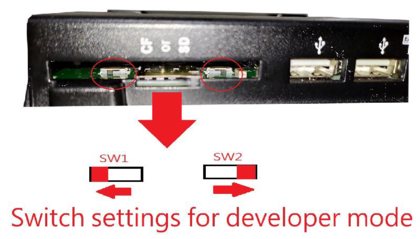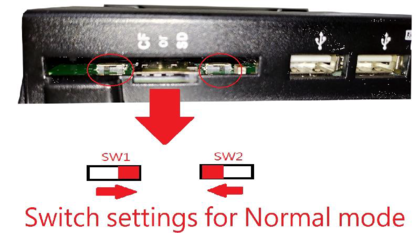Difference between revisions of "How to Restore Android10 OS to the eMMC on PN8M-090T"
From ICOP tech wiki
| Line 7: | Line 7: | ||
===<big>Tools you need before restoring the image to the eMMC:</big>=== | ===<big>Tools you need before restoring the image to the eMMC:</big>=== | ||
| − | *'''Recovery image''' with the '''UUU burning software''':https://ftp.icop.com.tw/share/JvkHJqYK | + | *'''Recovery image (2GB RAM)''' with the '''UUU burning software''':https://ftp.icop.com.tw/share/JvkHJqYK |
*A 64-bit Linux host O/S on a PC (The virtual machine is not suggested to be used) | *A 64-bit Linux host O/S on a PC (The virtual machine is not suggested to be used) | ||
| Line 26: | Line 26: | ||
[[File:Yocto-linux-1.2.3.png|frameless]] | [[File:Yocto-linux-1.2.3.png|frameless]] | ||
| − | *Open a terminal on the host PC and access the location you’ve put the image file and input “sudo ./ | + | *Open a terminal on the host PC and access the location you’ve put the image file and input “sudo ./ uuu 16lst” ; you will see “Wait for known USB Device Appear”. |
| − | |||
| − | |||
*Connect the CABLE-MINIDIN8P-30 to the PN8M-090T, and it will trigger the serial download mode to restore the image from the host PC. | *Connect the CABLE-MINIDIN8P-30 to the PN8M-090T, and it will trigger the serial download mode to restore the image from the host PC. | ||
| Line 34: | Line 32: | ||
[[File:Yocto-linux-1.2.5.png|frameless|580x580px]] | [[File:Yocto-linux-1.2.5.png|frameless|580x580px]] | ||
| − | * | + | *Wait until the restore process is done, remove the CABLE-MINIDIN8P-30 on the PN8M-090T, and set the SW1 and SW2 as the photo below |
| − | |||
| − | |||
| − | |||
| − | |||
[[File:PN8M090T-3.png|frameless|550x550px]] | [[File:PN8M090T-3.png|frameless|550x550px]] | ||
| Line 66: | Line 60: | ||
[[File:Yocto-linux-1.2.3.png|frameless]] | [[File:Yocto-linux-1.2.3.png|frameless]] | ||
| − | *Open a terminal with administration right on the host PC and access the location you’ve put the image file and input | + | *Open a terminal with administration right on the host PC and access the location you’ve put the image file and input “.\uuu.exe 16.lst” , and you will see “Wait for known USB Device Appear”. |
| − | + | <br /> | |
*Connect the CABLE-MINIDIN8P-30 to the PN8M-090T, and it will trigger the serial download mode to restore the image from the host PC. | *Connect the CABLE-MINIDIN8P-30 to the PN8M-090T, and it will trigger the serial download mode to restore the image from the host PC. | ||
| Line 74: | Line 68: | ||
[[File:Yocto-linux-1.2.5.png|frameless|580x580px]] | [[File:Yocto-linux-1.2.5.png|frameless|580x580px]] | ||
| − | * | + | *Wait until the restore process is done, remove the CABLE-MINIDIN8P-30 on the PN8M-090T, and set the SW1 and SW2 as the photo below |
| − | |||
| − | |||
| − | |||
| − | |||
[[File:Yocto-linux-1.2.7.png|frameless|420x420px]] | [[File:Yocto-linux-1.2.7.png|frameless|420x420px]] | ||
| Line 84: | Line 74: | ||
*Power on the PN8M-090T and you can see the Android booting. | *Power on the PN8M-090T and you can see the Android booting. | ||
| − | + | <br /> | |
Revision as of 16:53, 26 October 2022
How to Restore Android9 OS to the eMMC on PN8M-090T
Contents
Restore the Android 10 OS via Linux host PC to the PN8M-090T
Tools you need before restoring the image to the eMMC:
- Recovery image (2GB RAM) with the UUU burning software:https://ftp.icop.com.tw/share/JvkHJqYK
- A 64-bit Linux host O/S on a PC (The virtual machine is not suggested to be used)
- USB cable CABLE-MINIDIN8P-30 to connect between the host PC and the PN8M-090T.
Write the image to the eMMC on the PN8M-090T.
This section will introduce how to write the image to the eMMC on the PN8M-090T step by step.
- Find the SW1 and SW2 on the PN8M-090T and change the setting to Serial Download(developer) Mode according to the photo below:
- Turn on the host PC and unzip the image file in it.
- Connect the USB on CABLE-MINIDIN8P-30 to the host PC, but not connect to the PN8M-090T.
- Open a terminal on the host PC and access the location you’ve put the image file and input “sudo ./ uuu 16lst” ; you will see “Wait for known USB Device Appear”.
- Connect the CABLE-MINIDIN8P-30 to the PN8M-090T, and it will trigger the serial download mode to restore the image from the host PC.
- Wait until the restore process is done, remove the CABLE-MINIDIN8P-30 on the PN8M-090T, and set the SW1 and SW2 as the photo below
- Power on the PN8M-090T and you can see the Android 10 booting.
Restore the Android 10 OS via Win10 host PC to the PN8M-090T
Tools you need before restoring the image to the eMMC:
- Recovery image with the UUU burning software:https://ftp.icop.com.tw/share/JvkHJqYK
- A Windows 10 host O/S on a PC (The virtual machine is not suggested to be used)
- USB cable CABLE-MINIDIN8P-30 to connect between the host PC and the PN8M-090T.
Write the image to the eMMC on the PN8M-090T.
This section will introduce how to write the image to the eMMC on the PN8M-090T step by step.
- Find the SW1 and SW2 on the PN8M-090T and change the setting to Serial Download(developer) Mode according to the photo below:
- Turn on the host PC and unzip the image file to it.
- Connect the USB on CABLE-MINIDIN8P-30 to the host PC, but not connect to the PN8M-090T.
- Open a terminal with administration right on the host PC and access the location you’ve put the image file and input “.\uuu.exe 16.lst” , and you will see “Wait for known USB Device Appear”.
- Connect the CABLE-MINIDIN8P-30 to the PN8M-090T, and it will trigger the serial download mode to restore the image from the host PC.
- Wait until the restore process is done, remove the CABLE-MINIDIN8P-30 on the PN8M-090T, and set the SW1 and SW2 as the photo below
- Power on the PN8M-090T and you can see the Android booting.