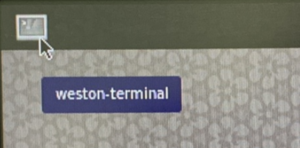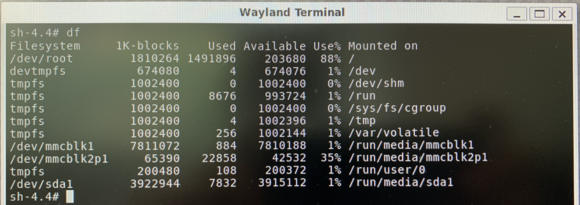Difference between revisions of "How to check storages contents in Yocto-EBOX-IMX8MM"
From ICOP tech wiki
Eveshih0725 (talk | contribs) (Created page with "==How to check storages contents in Yocto?== Boot up EBOX-IMX8MM unit and enter Yocto desktop, click upper-left icon to use weston-terminal. File:HOW TO SET UP TIME ZONE-...") |
|||
| Line 1: | Line 1: | ||
| − | ==How to | + | ==How to use EBOX-IMX8MM storages under Yocto== |
| − | Boot up EBOX-IMX8MM | + | EBOX-IMX8MM Series support storages include: |
| + | |||
| + | eMMC, USB disk, SD/Micro SD (based on different hardware version) | ||
| + | |||
| + | |||
| + | When storages connected with EBOX, Yocto will create a code name for each storage in the directory. | ||
| + | |||
| + | Following content include storages usage: | ||
| + | |||
| + | Check disk space, disk files and copy file between different storages. | ||
| + | |||
| + | |||
| + | Tested storages: | ||
| + | |||
| + | 16GB eMMC onboard x1 (Installed with Yocto) | ||
| + | |||
| + | 32GB USB disk x1 (Stored with 01.png) | ||
| + | |||
| + | 32GB SD card x1 (Stored with 02.png) | ||
| + | |||
| + | |||
| + | To check disk space: | ||
| + | |||
| + | Boot up EBOX-IMX8MM to enter Yocto desktop, click upper-left icon to use weston-terminal. | ||
| + | |||
[[File:HOW TO SET UP TIME ZONE-1.png|frameless]] | [[File:HOW TO SET UP TIME ZONE-1.png|frameless]] | ||
Revision as of 16:16, 17 March 2021
How to use EBOX-IMX8MM storages under Yocto
EBOX-IMX8MM Series support storages include:
eMMC, USB disk, SD/Micro SD (based on different hardware version)
When storages connected with EBOX, Yocto will create a code name for each storage in the directory.
Following content include storages usage:
Check disk space, disk files and copy file between different storages.
Tested storages:
16GB eMMC onboard x1 (Installed with Yocto)
32GB USB disk x1 (Stored with 01.png)
32GB SD card x1 (Stored with 02.png)
To check disk space:
Boot up EBOX-IMX8MM to enter Yocto desktop, click upper-left icon to use weston-terminal.
To check EBOX-IMX8MM system status, execute command as below:
Sh-4.4# df
Under /dev/ directory, we found mmcblk1, mmcblk2p1 and sda1 three different storages.
To check the files, execute command ls with Mounted on directory:
Sh-4.4# ls /run/media/mmcblk1
Sh-4.4# ls /run/media/mmcblk2p1
Sh-4.4# ls /run/media/sda1
After files checked, we found storage codes:
mmcblk1 = SD card
mmcblk2p1 = eMMC
sda1 = USB disk