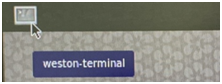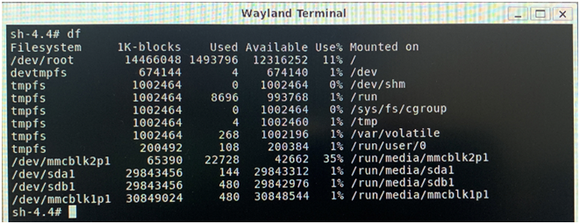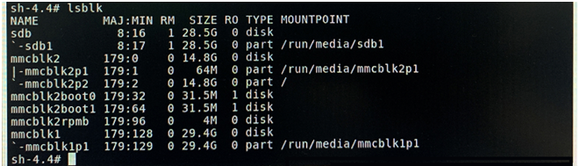Difference between revisions of "How to check storages contents in Yocto-EBOX-IMX8MM"
From ICOP tech wiki
Eveshih0725 (talk | contribs) (Created page with "==How to check storages contents in Yocto?== Boot up EBOX-IMX8MM unit and enter Yocto desktop, click upper-left icon to use weston-terminal. File:HOW TO SET UP TIME ZONE-...") |
|||
| (2 intermediate revisions by the same user not shown) | |||
| Line 1: | Line 1: | ||
| − | ==How to | + | ==How to use EBOX-IMX8MM storages under Yocto== |
| − | + | EBOX-IMX8MM Series support storages include: | |
| − | + | eMMC, USB disk, SD/Micro SD (based on different hardware version) | |
| − | |||
| − | + | When storages connected with EBOX, Yocto will create a code name for each storage in the directory. | |
| − | + | Following content include storages usage: | |
| − | + | Check disk space, disk files and copy file between different storages. | |
| − | |||
| − | + | Tested storages: | |
| − | + | 16GB eMMC onboard x1 (Installed with Yocto) | |
| − | + | 32GB USB disk x1 (Stored with 01.png) | |
| − | + | 32GB SD card x1 (Stored with 02.png) | |
| − | |||
| − | + | '''To check disk space:''' | |
| − | + | Boot up EBOX-IMX8MM to enter Yocto desktop, click upper-left icon to use weston-terminal. | |
| − | |||
| − | + | [[File:Westonterminal.png|alt=|frameless]] | |
| − | + | Using df command to check disk space. | |
| + | Sh-4.4# df | ||
| + | [[File:Df.png|alt=|frameless|580x580px]] | ||
| − | '' | + | Using lsblk command to see all block devices. |
| + | Sh-4.4# lsblk | ||
| + | [[File:Lsblk.png|alt=|frameless|580x580px]] | ||
| + | |||
| + | Under directory /run/media/, show sdb1 , mmcblk2p1 and mmcblk1p1 three different storages. | ||
| + | |||
| + | |||
| + | '''To check storage files:''' | ||
| + | |||
| + | Using ls command to check storage files. | ||
| + | Sh-4.4# ls /run/media/sdb1 | ||
| + | [[File:Runsdb1.png|alt=|frameless|590x590px]] | ||
| + | Sh-4.4# ls /run/media/mmcblk2p1 | ||
| + | [[File:Mmcblk2pl.png|alt=|frameless|600x600px]] | ||
| + | Sh-4.4# ls /run/media/mmcblk1p1 | ||
| + | [[File:Mmcblklpl.png|alt=|frameless|593x593px]] | ||
| + | |||
| + | '''To copy file:''' | ||
| + | |||
| + | Using cp command to copy files between storages: | ||
| + | |||
| + | Copy USB disk 01.png to SD card for example, execute commend “cp source destination”. | ||
| + | |||
| + | <br /> | ||
| + | Sh-4.4# cp /run/media/sdb1/01.png /run/media/mmcblk1p1 | ||
| + | [[File:Mmcblklpl2.png|alt=|frameless|539x539px]] | ||
| + | |||
| + | Then execute ls command to check files in SD card. | ||
| + | Sh-4.4# ls /run/media/mmcblk1p1 | ||
| + | [[File:0102png.png|alt=|frameless|539x539px]] | ||
| + | |||
| + | 01.png can be found under SD card directory. | ||
Latest revision as of 17:20, 17 March 2021
How to use EBOX-IMX8MM storages under Yocto
EBOX-IMX8MM Series support storages include:
eMMC, USB disk, SD/Micro SD (based on different hardware version)
When storages connected with EBOX, Yocto will create a code name for each storage in the directory.
Following content include storages usage:
Check disk space, disk files and copy file between different storages.
Tested storages:
16GB eMMC onboard x1 (Installed with Yocto)
32GB USB disk x1 (Stored with 01.png)
32GB SD card x1 (Stored with 02.png)
To check disk space:
Boot up EBOX-IMX8MM to enter Yocto desktop, click upper-left icon to use weston-terminal.
Using df command to check disk space.
Sh-4.4# df
Using lsblk command to see all block devices.
Sh-4.4# lsblk
Under directory /run/media/, show sdb1 , mmcblk2p1 and mmcblk1p1 three different storages.
To check storage files:
Using ls command to check storage files.
Sh-4.4# ls /run/media/sdb1
Sh-4.4# ls /run/media/mmcblk2p1
Sh-4.4# ls /run/media/mmcblk1p1
To copy file:
Using cp command to copy files between storages:
Copy USB disk 01.png to SD card for example, execute commend “cp source destination”.
Sh-4.4# cp /run/media/sdb1/01.png /run/media/mmcblk1p1
Then execute ls command to check files in SD card.
Sh-4.4# ls /run/media/mmcblk1p1
01.png can be found under SD card directory.